Galery mobile: Create your personalized gallery with clicks. choose “Galery” from the usual menu + that you can find in the upper left corner of your screen. (Clicking on this displays the functions panel). By clicking on “Media Library” you will find the General Gallery of all the photos and images that users have uploaded to this network, choose the ones you like by clicking on each one, in “Alt text” choose your keywords with which them people will find them with the search engines, press the blue button and voila!

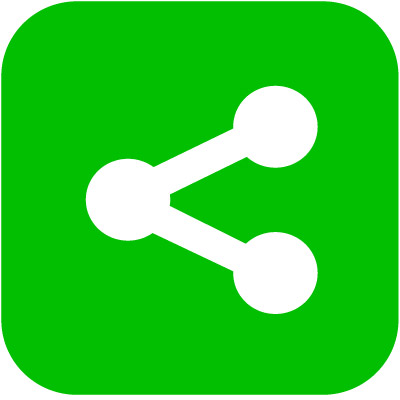

Gallery made with the structural block “Columns” and adding to these columns, the “Images” blocks. This gallery is only kept on large screens
Other image
You can move each photo by choosing the arrow in the floating menu that appears when hovering over the image, to the right or left, there you can also replace the image or delete it
Appendix: More than “Media & Text”, photos without effects
This is the basic way to use photo and text, with this function; on large screens the text appears next to it, on mobile phones the text may be moved below
Gallery of photos Gallery mobile, Introduction to making text pleasing to the eye
During the tour of these guides we have seen texts with colored backgrounds, as examples the text in the photo and this heading above with a gray background. for these text styles we follow the same pattern, in this case after choosing the “Heading” function in the Menu + (Add block); We go to the block option on the right of your screen and “Blackground” and choose the color; We do the same for common texts, (the default block that you see when writing immediately without choosing any option). Next we will describe the ‘realization of texts with aesthetic appearance