Video editor, more resources for online editing and instantly, we are going to do with the video editor
Copy and paste, with the option “Copy video address” with right click on the video. Then in the Video block, choose “Insert from URL”. Click on “Cover” in the drop-down options of the Video icon in the menu. Click on the cogwheel and choose Block. In our case we have chosen for the letters in the options on the right side a color in “Color settings” and we press “B” in the menu. Subsequently we have clicked on the video outside the text area and in “Block” and “Overlay” we choose “Gradient”. And a color in the circles that is the ambient tone that the video will take. In “Minimum height of cove”, you can enlarge or minimize the video. According to the numbers you write in the box.
As you have noticed you can combine these configurations according to your tastes, more tips are in the previous tutorials. How fun is it to edit videos, right!
Cool video for you
I make this card for the Timeline (wall) by choosing the “Cover” block, clicking on a colored circle and writing.
Choose your color tone of the card and color of your text. By clicking on the card outside the area where you will write and in “Overlay” “Custom settings”. Choose from the color tone palette. For your text click on the area of text and in Color settings “Text Color” choose colors.
Video editor Go through all these tutorials for awesome stuff!
Note this example. What we have done is place a solid card under the video unlike the previous video in which the card covered the video. Here you can write more about the content of the video. “Cover” is very powerful and we use it for various designs as we will see later.
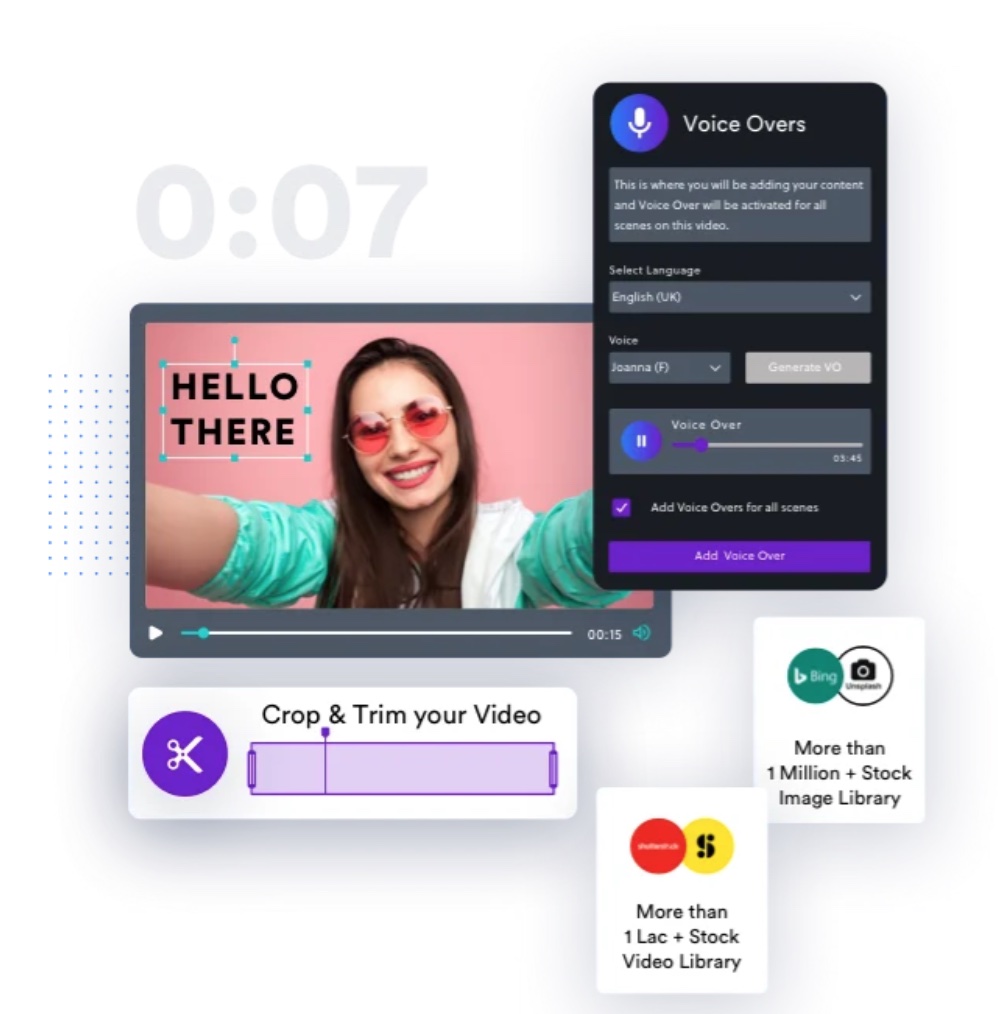
Image: Beginning of the tutorial
If you are looking for a video editor that can handle cards, you might be wondering what are the best options available. Cards are graphical elements that you can add to your videos to enhance them with information, links, or calls to action. They can help you engage your audience, promote your brand, or direct traffic to your website or social media platforms.
There are many video editors that support cards, but not all of them offer the same features, ease of use, or compatibility. In this blog post, we will review some of the best video editors for cards and compare their pros and cons.
The best video editors for cards in 2023
- Adobe Premiere Pro
Adobe Premiere Pro is one of the most popular and powerful video editors on the market. It has a wide range of tools and effects that can help you create professional-looking videos with cards. You can use the Essential Graphics panel to design and customize your cards, or choose from hundreds of templates available on Adobe Stock. You can also use Adobe After Effects to create more advanced animations and transitions for your cards. Premiere Pro supports various types of cards, such as end screens, lower thirds, titles, logos, and more. You can also export your videos with cards to YouTube, Facebook, Instagram, or other platforms directly from Premiere Pro.
- High-quality graphics and effects
- Seamless integration with other Adobe apps
- Large library of templates and assets
- Support for multiple platforms and formats
- Expensive subscription fee
- Steep learning curve
- Requires a powerful computer
Video editor Free and open-source video editor
- OpenShot
OpenShot is a free and open-source video editor that is easy to use and compatible with Linux, Mac, and Windows. It has a simple and intuitive interface that lets you drag and drop your clips, images, audio, and cards onto the timeline. You can use the Title Editor to create and edit your cards, or import them from external sources. OpenShot supports various types of cards, such as titles, subtitles, credits, watermarks, and more. You can also apply transitions, effects, and animations to your cards to make them more dynamic and engaging.
- Free and open-source
- Easy to use and learn
- Cross-platform compatibility
- Support for various types of cards
- Limited graphics and effects
- No templates or assets
- No direct export to social media platforms
Video editor Platform supercharges your creative process
- NVIDIA Studio
NVIDIA Studio is a platform that supercharges your creative process with NVIDIA RTX GPUs and exclusive driver technology. It enhances your video editing performance and quality with features like real-time ray tracing, AI-powered tools, and omnidirectional audio. You can use NVIDIA Omniverse to connect your favorite apps from Autodesk, Adobe, Epic, and more to NVIDIA Studio and open a whole new universe of speed and possibility. You can also use NVIDIA Canvas to turn simple brushstrokes into realistic landscape images with AI. NVIDIA Studio supports various types of cards, such as 3D models, textures, materials, lighting, and more.
- Cutting-edge graphics and effects
- Fast and smooth performance
- Exclusive creative tools
- Support for multiple apps and formats
- Expensive hardware requirements
- Not widely available yet
- No built-in card editor
Cards you and the world About its
Greeting cards: These are cards that express a message of sentiment, such as birthday, thank you, or sympathy cards. They can be customized with text, photos, and stickers to make them more personal and unique. Some websites offer free online card makers that allow you to create and print your own cards or send them as eCards .
Playing cards: These are cards that are used for games, such as poker, bridge, or solitaire. They usually have a standard deck of 52 cards, divided into four suits: spades, hearts, diamonds, and clubs. Each suit has 13 cards, ranging from ace to king. Some games may use additional cards, such as jokers or tarot cards.
Design cards: These are cards that are used for creative projects, such as scrapbooking, collage making, or logo design. They can have different shapes, sizes, colors, and patterns to suit your style and theme. You can use online tools like Canva to create and customize your own design cards with various templates and elements. More custom video creations Tutorial: Post Videos and Social Media. Videos and social media, their publication, tutorial Share Twitch Tumblr Flickr videos Videos with images, text inside. More custom video creations.